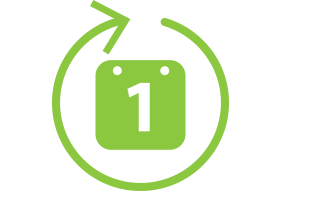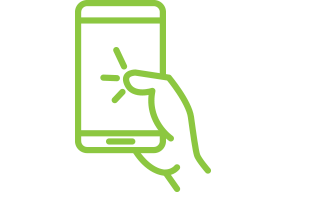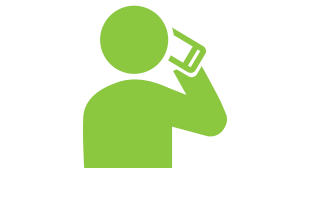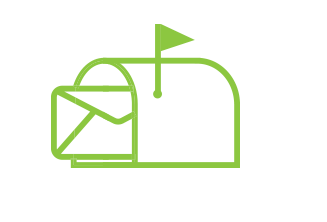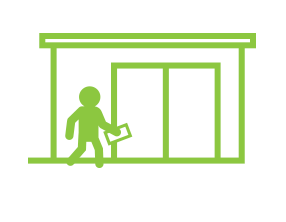Payment Options
NOTE: We do not recommend using DOXO as a payment option as we are unable to verify or track payments from this vendor.
Pay now with MyAccount Pay now as guest
You can make an online payment using a checking or savings bank account or a credit, debit, or ATM card. There are no transaction fees from Minnesota Power for these payment types. Payment amount and frequency limits apply as follows:
Checking or Savings Bank Accounts (also known as ACH payments):
- Maximum payment amount of $99,999 for each transaction with no limit on the number of payments per month.
Credit/Debit/ATM:
- Residential – Maximum payment amount allowed on residential service of $500 per transaction. Multiple payments are required to make a payment amount above $500. There is a limit of 5 payments in a 30-day period.
- Commercial – Maximum payment amount allowed on commercial service of $800 per transaction. Multiple payments are required to make a payment amount above $800. There is a limit of 5 payments in a 30-day period.
Payment Instructions
How to Make an Online Payment:
Read through the following instructions and then select “Pay now with MyAccount” or “Pay now as guest”.
How to Make a One-Time Payment with MyAccount:
- Login to MyAccount with your email address and password or register for MyAccount using the last four numbers of the primary phone number on the account, name on the account, account number, and email address.
- From the MyAccount dashboard, click the “Pay Now” button. To view account details before paying, select “View/Pay Bill/Auto Pay” in the upper right-hand corner of the MyAccount screen.
- If paying multiple accounts, check the box for the accounts you wish to pay, or check the box in the upper right corner to select all accounts. Click “Pay Selected”.
- Select a Payment Method – Credit/Debit Card or Bank Account.
- Enter Payment information.
- Confirm Account information and Payment Amount.
- Click “Pay This Amount” button.
- View Payment Confirmation window.
- View Payment Receipt.
- Print payment confirmation page (this page serves as your payment receipt).
How to Make a One-Time Payment as Guest:
- You must have the Primary Customer Name on Account and Account Number.
- From the swlp.com website, click the “MyAccount” button, top of screen.
- Click “Pay now as guest”.
- Enter Primary Customer Name on Account and Account Number, click “Next”.
- Select a Payment Method – Credit/Debit Card or Bank Account.
- Enter Payment information.
- Enter Receipt Email address for receipt.
- Confirm Account information and Payment Amount.
- Click “Pay This Amount” button.
- View Payment Confirmation window.
- View Payment Receipt.
- Print payment confirmation page (this page serves as your payment receipt).
What's a CVV Code?
The CVV code is a three- or four-digit security code on the back of debit/credit cards to provide increased protection against credit card fraud. Visa calls this security code a Card Verification Value (CVV). MasterCard calls it a Card Validation Code (CVC) and Discover calls it Card ID (CID).