Payment Options
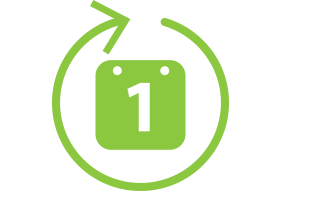
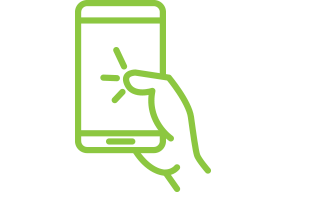
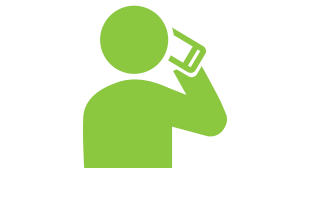
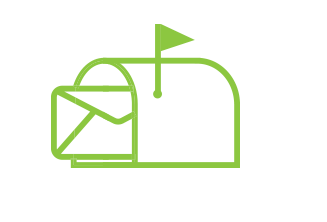
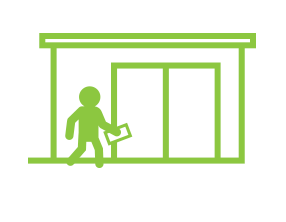
Payments made easy. Enroll in Auto Pay.
We recently upgraded our Auto Pay system to better serve our customers. Sign up for automatic payments through MyAccount and take control of your more than your monthly payments—see billing, payment, and energy use history; setup various alerts for your account; and manage your personal information.
Previously enrolled in Auto Pay?
As a part of the upgrade, all previous Auto Pay records were ended. We encourage customers to re-enroll in Auto Pay now that the upgrade is complete.
Customers must log into or signup for MyAccount to enroll in Auto Pay.
Take me to MyAccountHow to Enroll in Auto Pay:
Follow the text instructions below or click the appropriate button to watch a quick instructional video.
Please note: The website view and location of items may change depending on the web browser or device you’re using to enroll.
Video Instructions
Click one of these buttons to watch an instructional video.
Text Instructions
- Login to MyAccount with your email address and password.
-
Select “View/Pay Bill/Auto Pay” in the upper right-hand corner of the My Account screen.

-
From the Manage Accounts page, select the “Auto Pay” quick link.
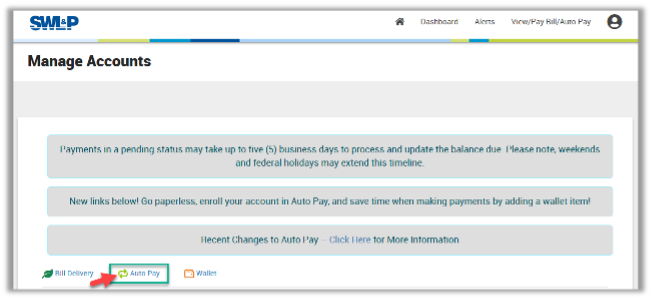
- From the Manage Auto Pay screen, read the instructions and select the account(s) you wish to enroll in Auto Pay.
-
Click “Next”.
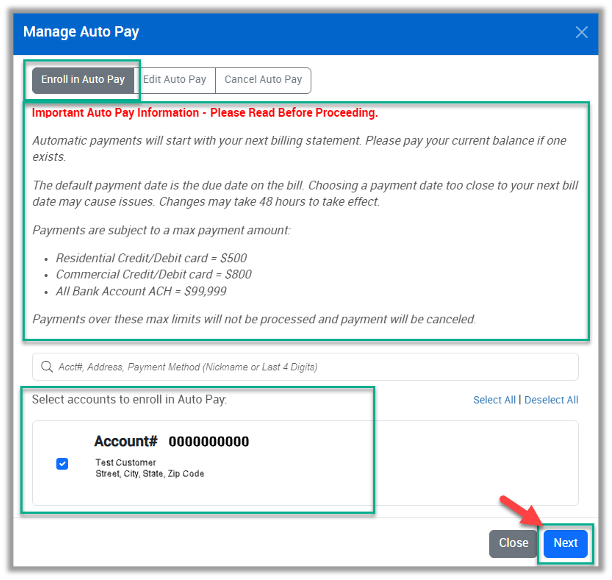
- Choose a Payment Method and enter bank account (checking/savings) or credit/debit card information.
- Verify this information is entered correctly. You can name your payment method to make it more identifiable to you in the future. This is optional.
- Select a payment date. We suggest you choose the bill due date to avoid any late payment charges.
- Verify all account and payment information is correct.
-
Click “OK”.
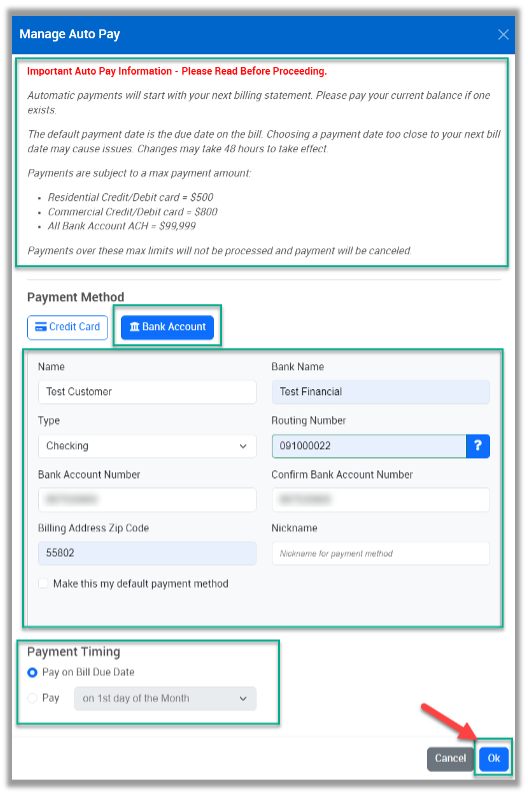
Confirmation screen – Auto Pay Plan Created
- Option to pay current amount due - Clicking the “Pay Bill” button takes you to the Payment screen. NOTE: Auto Pay will not take effect until your NEXT bill. If you have a balance due now, you will need to make a one-time payment to avoid a potential late payment charge.
-
Clicking the “Close” button takes you back to the Manage Accounts page.
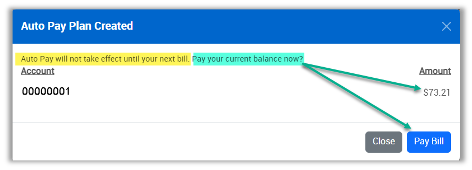
-
The Manage Accounts page displays newly scheduled Auto Pay information for your account(s).
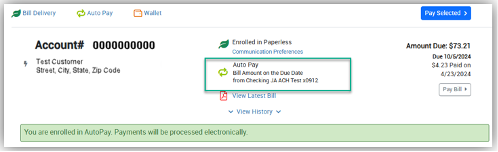
Auto Pay Payment Reminder Notification – Opt-In Email
-
Want to receive a monthly payment reminder email for your Auto Pay? Sign up for the “Scheduled Payment Reminder” email alert and we’ll remind you.
- From the MyAccount Dashboard, select “Alerts” (upper right corner).
-
Click the “Add” button on “Scheduled Payment Reminder”.
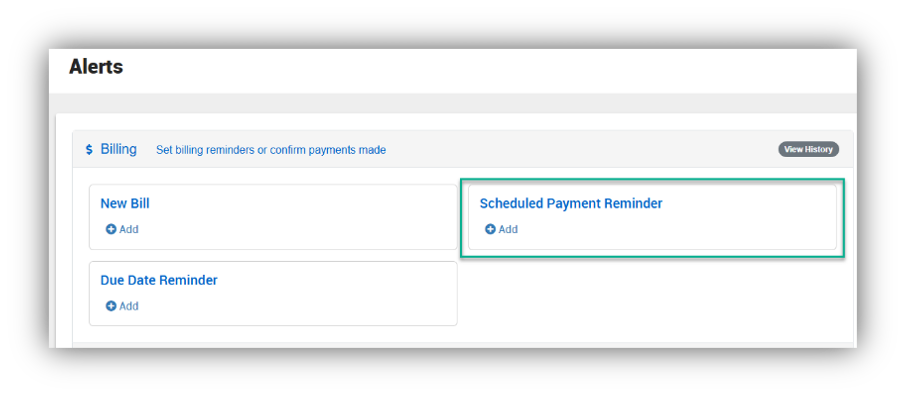
- Enter your email address – this is where you will receive your reminder email each month.
- Click “Save Changes".
Check your inbox for an Auto Pay Enrollment confirmation email.
If you have any questions or need further assistance, please contact our customer support team.
swlpquestions@swlp.com
800-227-7957
Auto Pay FAQ
What changed with Auto Pay?
In February 2025, we upgraded our Auto Pay process to better serve our customers. As a part of the upgrade, all previous Auto Pay records were ended. We encourage customers to re-enroll in Auto Pay now that the upgrade is complete.
Will my payment still pull automatically in February?
During the February upgrade, your Auto Pay may not process. Please review your February payment and be prepared to make a one-time payment as needed using another method.
Who do I call if I have questions or if I need help with re-enrolling?
Please call Customer Service at (800) 227-7957.
Do I have to register for MyAccount to enroll in and manage Auto Pay?
Yes. If you do not already have a MyAccount login, you must sign up.
To register for MyAccount you will need:
- The last four digits of the primary phone number on the account
- Name on the account exactly as it appears on your bill
- Account number
- Valid email address
Click to register now: https://myaccount.swlp.com/Home/ExternalCreateAccount
Once logged into MyAccount, you can enroll in and manage Auto Pay.
What is MyAccount?
MyAccount is our online, customer self-service portal where you can make payments, see billing and payment history, view energy usage, enroll in and manage Auto Pay, sign up to receive various alerts for your account, and manage your personal information.
What’s changing with Auto Pay and why?
We are upgrading our Auto Pay process to provide customers with a better, more streamlined bill payment experience.
New Auto Pay enrollments will not be accepted after January 8, 2025. Auto Pay enrollment will open again in February after the upgrade is complete.
Existing Auto Pay customers will have their recurring payments schedule cancelled in February and will need to re-enroll in MyAccount.
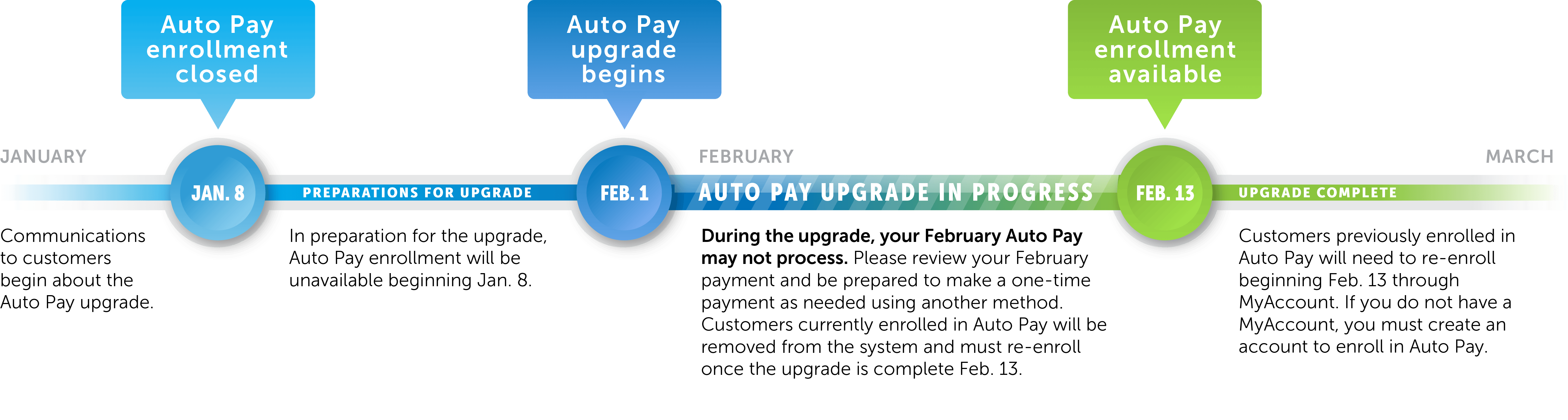
When is the upgrade taking place?
February 2025
How will the upgrade affect my current Auto Pay?
Current Auto Pay customers will be affected during January and February 2025.
- January 2025: Our Auto Pay portal will be disabled in MyAccount beginning in January 2025 and lasting through the upgrade. During this period, customers will not be able to make changes to their Auto Pay, including cancellation. If you need immediate assistance while the portal is down, please call Customer Service at (800) 227-7957.
- February 2025: As a part of the transition, all current Auto Pay plans will end and your account will need to be re-enrolled through our MyAccount portal once the transition is complete. During the February upgrade, your Auto Pay may not process. Please review your February payment and be prepared to make a one-time payment as needed using another method.
What do I need to do right now if I am on Auto Pay?
No action on your part is needed right now. Further communication will be sent when the upgrade has been completed with instructions for re-enrolling in Auto Pay.


